Hikmicro Firmware update
Firmware update for your thermal imaging camera
To fully use the newest functions, features and extras of your thermal imaging camera, you must update the camera with the latest firmware update. You can find the latest firmare on this link. Here you can search your camera download the zip-file for it.
During the download of the zip-file, you can connect your camera to your PC/laptop with a USB-C to USB-A (phone charger to regular USB). Most handheld cameras have the USB-C connection on top of the device behind a rubber lid. Once the camera is connected to a PC/laptop, windows will give a heads-up on the device being connected. You can go to Windows Explorer ![]() and look for this type of device:
and look for this type of device:
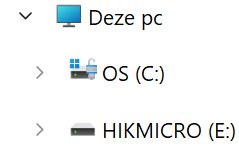
The connected camera device will have one or two file folders. DCIM and possibly Log. The download should be ready after a short while and once it is, you can open the downloaded zip-file. In the zip-file you'll see a folder with the same name as the zip-file. Open this as well and you'll find 3 different files. Two of these are purely informative and one file ends with ".dav". This ".dav" file should be dragged or copied to the folder of the connected device (in my case "HIKMICRO (E:)") like shown on the image.
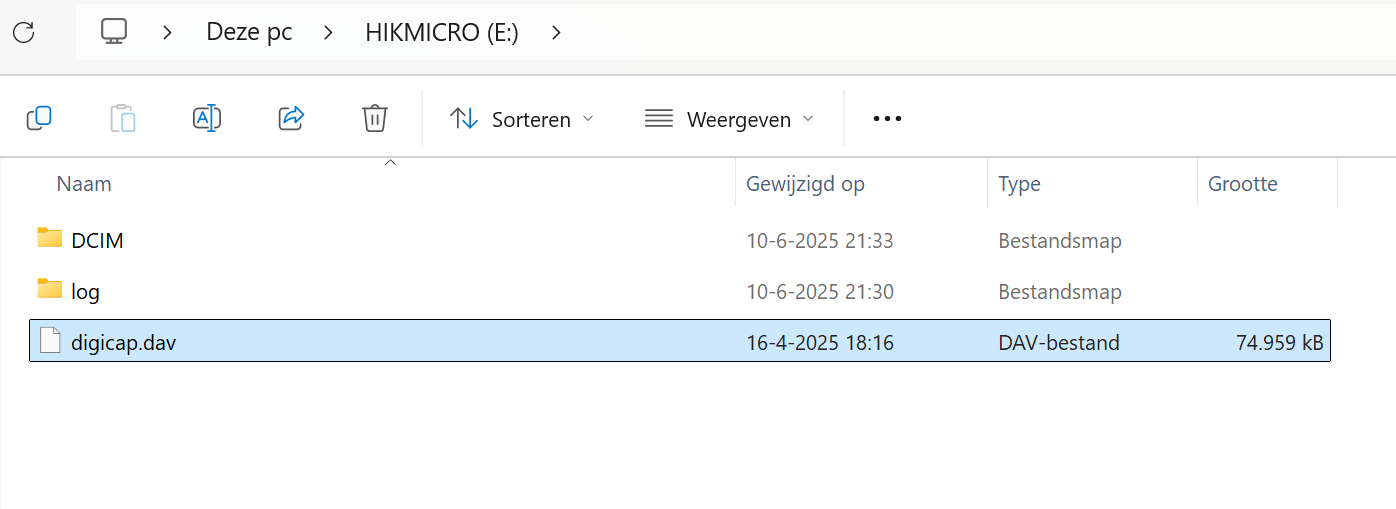
Once this is completed, the device can be disconnected by pressing the arrow on the bottom right of your screen and pressing the right mouse button on this icon:
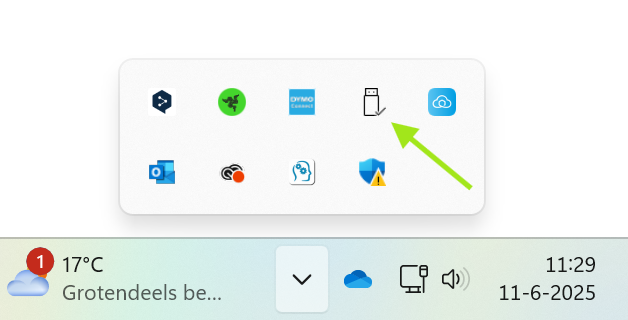
Click the option "eject". This makes sure the device gets properly disconnected without the chance of the storage of, in this case the camera, getting corrupted.
Now that the .dav file is in the folder of the camera, restart the camera. The camera will start to update its firmware without the need to choose an option. Do not click anything or turn off the device until the firmware update is complete.
Categories
- Lasers (147)
- measuring equipment (196)
- Distance meters (36)
- Concrete hardness tester (1)
- Detectors (wall) (8)
- Electricity measuring instruments (2)
- Sound meters (2)
- Fiberglass Pull Cord (34)
- Bycron Cable puller (2)
- Traceable fibre optic springs (13)
- GPS FLX100 (8)
- Angle meters (13)
- Inspection camera (13)
- Sewer Inspection Camera (15)
- Coating thikness gauge (1)
- Leica BLK3D (1)
- Leica iCON iCS20/iCS50 (2)
- Air flow meter (2)
- measuring nails (2)
- Measuring wheels (4)
- Metal/Manhole cover detector (3)
- Machine recievers (21)
- MOUS Systems (12)
- Telescopic Measuring Poles (9)
- Temprature meters (13)
- Bapi HVAC/R temp-vochtmeters (7)
- Theodolite (3)
- Total Stations (4)
- Moisture meters (7)
- Leveling instruments (25)
- Spirit levels/Digital levels (28)
- Spirit level (carpenter) (0)
- Cable Detection (68)
- MachineControl (29)
- Thermal Imager cam. (45)
- Handheld Camera's (31)
- Industrial Cameras (29)
- Pocket Cameras (5)
- Cameras for smartphone (13)
- Fire-Fighting/Explosion-proof (5)
- Sound Localization camera (4)
- Handheld Thermal Monoculair (11)
- Accessories (11)
- Search by Resolution (14)
- Calibration Thermal Imager (1)
- Movies Applications Thermal sensor (0)
- Accessoires (164)
- Accessories Various (44)
- Construction battery (4)
- Batteries (58)
- Remote control (6)
- Clamp for reciever (10)
- Construction/work lamp (2)
- Handheld receivers (36)
- Chargers (22)
- laser staff (9)
- Laser glasses (4)
- Laser Spareparts (48)
- Laser accessories (66)
- Transceiver (4)
- Target plates (15)
- Tripods (53)
- Tripod adapter (10)
- Wall mounts (19)
- levelling staff (14)
- Level bubbles / Inclinometer (17)
- SALE (33)
- News (2)


